Since Google G Suite Legacy would be retired by June 1, 2022, some of you might want to migrate to a free Gmail instead of paying Google for Google Workspace. The only thing that you need to consider is that your personalized domain would be gone and you will go back to @gmail.com email address. To migrate your data to the free email, follow the instructions below.
Login to your Google G Suite Legacy Account at https://gmail.com
Go to Settings then click See all settings.
Logout to your current email then login with your new Free Gmail Account at https://gmail.com.
Go to Settings then click See all settings.
Click the Accounts and Import tab then click Import mail and contacts.
Follow the instructions on the wizard. Just remember to key in the right password and the settings below.
POP Username: your complete email address ex. somebody@yourdomain.com
POP Server: pop.gmail.com
Port: 995
SSL: Enable
Once it is accepted then it would start the importation of all your emails. It could take a long time specially if you have lots of emails. You can logout from your email and just wait for it to complete.
Just make sure to update all your online accounts to reflect all your new email address. You also need to check all the recovery settings of all your existing accounts to make sure that all of them are updated with the new email address.
Next step is to migrate the Google Drive.
Login to your Google G Suite account.
Go to Admin.
Delete the user then on the wizard, you can select to whom you want to transfer all data before deleting it.
Updated as of March 2022.



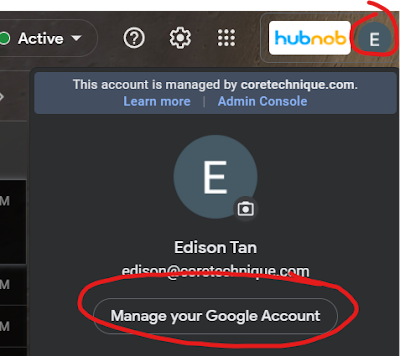


Comments
Post a Comment