If you encounter problems with your Razer Ripsaw HD, particularly experiencing audio issues while streaming with OBS, you should take the following steps.
The OBS Studio version utilized was 30.1.2 and was assessed on an ASUS G14 laptop operating on a fully updated Windows 11 23H2, as of May 1, 2024.
Looking at the settings of OBS Studio for your reference. Nothing was added or changed.
Only the default settings are there. You can replace the default Mic/Auxiliary Audio as you like.
1. Click the + button under the Sources on your chosen Scenes.
2. Click the Audio Input Capture.
3. Under Create new, enter a name of the Audio Source. For the example below, we'll use the "Audio Input Capture 2".
4. Under the Device dropdown, select the Microphone (Razer Ripsaw HD HDMI) then click Ok button below.
6. Look for the Audio Input Capture 2 and set the Volume to 1100%. Make sure that the % in the Volume was checked.7. Under the Audio Mixer, you should see the Green indicator of audio output under the Audio Input Capture 2.
8. If it didn't work, unplug the USB port on the Razer Ripsaw HD and insert it again. Wait for few seconds.
Last Updated on May 1, 2024.







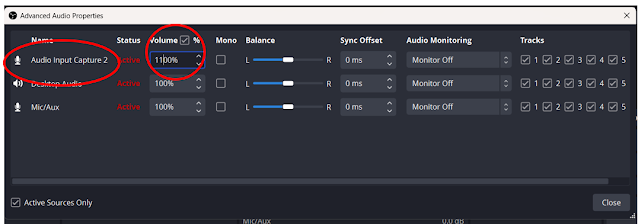

Comments
Post a Comment